Save / Export Settings for Photoshop
This page shows the recommended settings when saving a file from Photoshop and sending it to us. Please note that screenshots may differ slightly based on your computer operating system, settings and software versions, but the options provided should remain mostly the same.
Save as a TIFF or PDF
Photoshop users may save as a TIFF or as a Photoshop PDF.
When saving, select the checkbox to include the color profile.
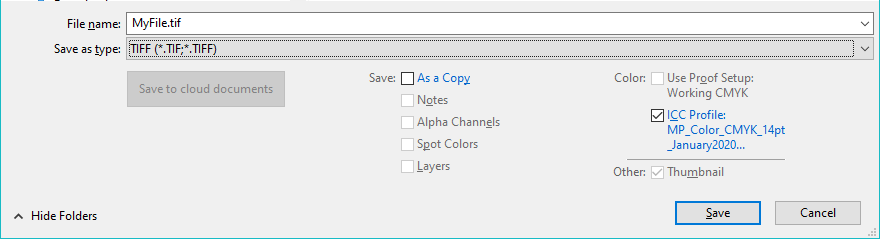
Save As TIFF Options Tab:
Go to File -> Save As and select TIFF.
Be sure not to use any image compression and set Byte Order to “Macintosh.”
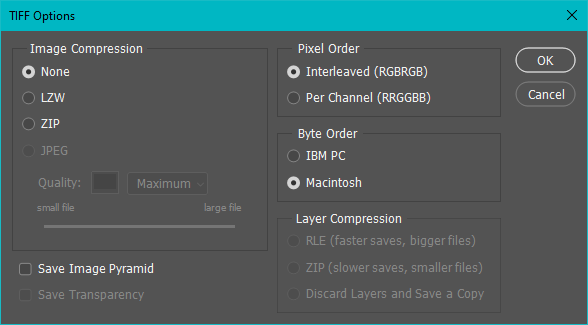
Save As PDF Options Tab:
Please download and use our Adobe PDF Export Settings.
Or follow the next steps to export your PDF.
General
Set Compatibility to Acrobat 5 (PDF 1.4). Be sure that “Preserve Photoshop Editing Capabilities” and “Embed Page Thumbnails” are enabled.
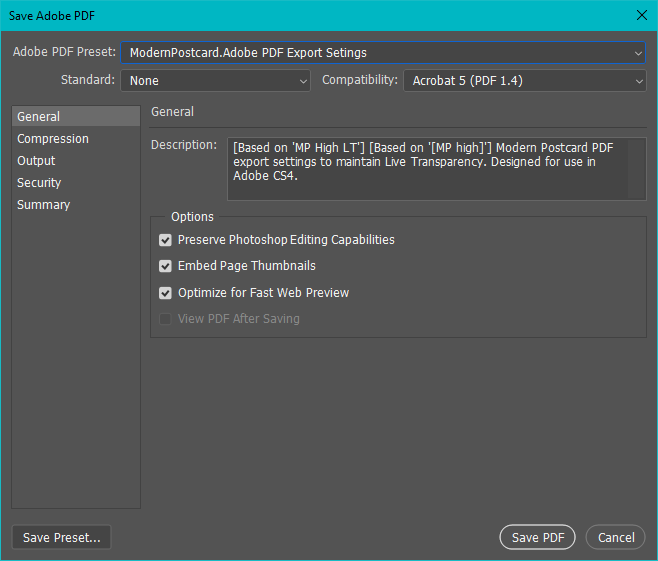
Compression
For compression options, select “Bicubic Downsampling To” 355 pixels/inch for image above 355 pixels/inch.
Compression should be set to “None”.
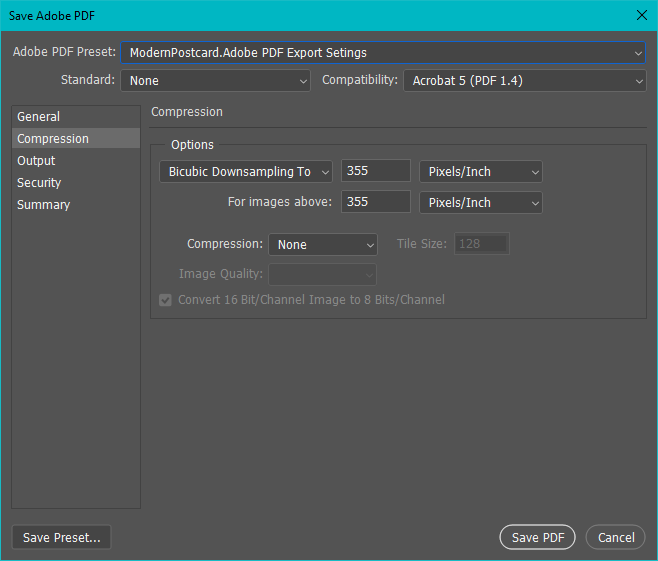
Output
Set Color Conversion to “No Conversion” and set Profile Inclusion Policy to “Include Destination Profile.” Please leave PDF/X options alone (if available).
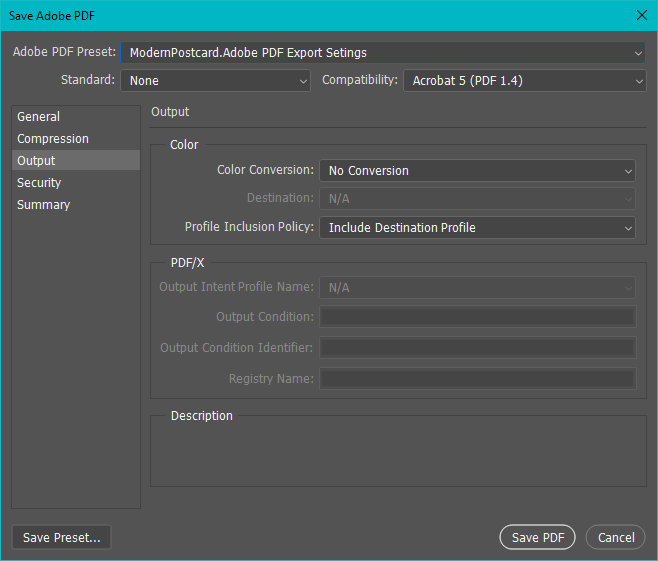
Security
Please DO NOT apply security to your PDF file. We will be unable to open it unless you supply us with the password and may cause delays.
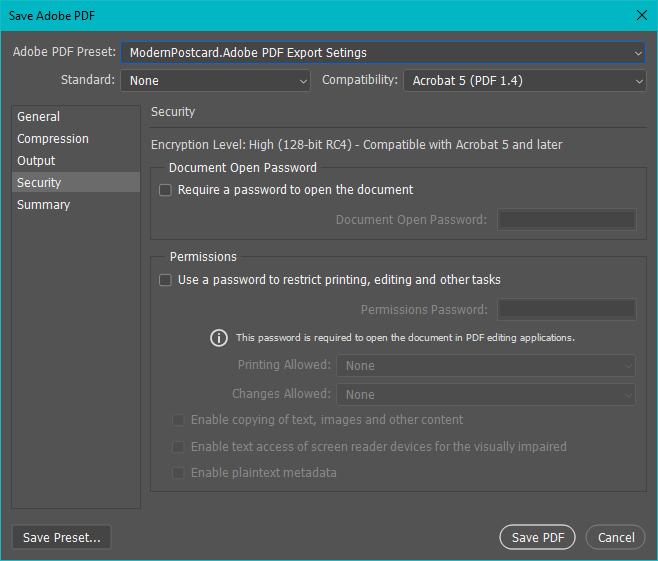
Summary
You may skip “Summary”.
Click “Save PDF” and a PDF will be exported.
These files are now ready to submit through our Upload Materials page. It’s recommended to compress your files prior to sending them.

