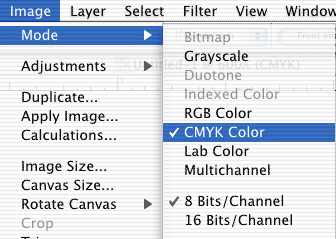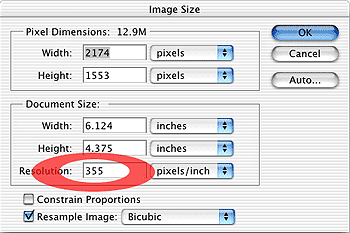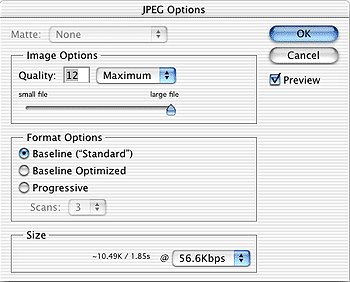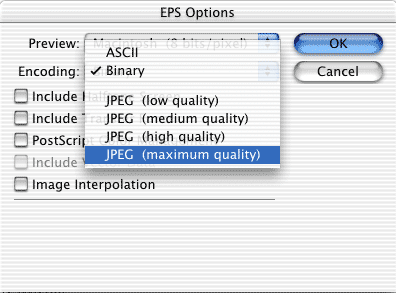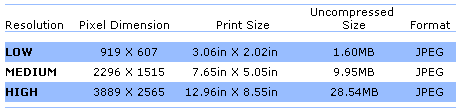Approval Method
When processing of your order has begun, we send you an approval form by the method of your choice: by email, fax, or Color Proof (via UPS)
- Size: Standard – 4.375″ x 6.125″, Deluxe – 6.125″ x 8.625″, Sumo Size – 6.125″ x 11.125″
- Color: CMYK for the frontside, grayscale for the back
- Quality Setting: High-to-Maximum
The quality of the image, as well as color quality, may be significantly compromised for a smaller file size. Depending on the level of JPEG compression applied to an image, you may end up with either:
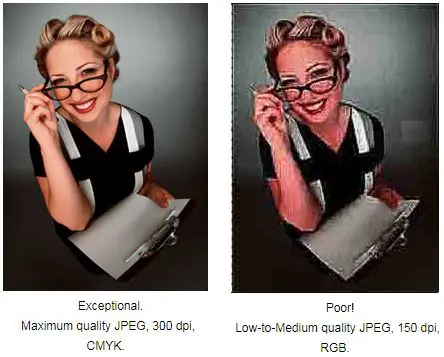
Here are three methods to determine JPEG quality:
Using Adobe Photoshop
Using Your Digital Camera
Using Stock Photography
1 – Using Adobe Photoshop
Color: Go to Image / Mode and be sure that it is set to CMYK Color:
Be aware that the colors you see on your LCD or computer monitor may not accurately reflect the colors when the file is printed in CMYK on our 4-color press. If you are concerned about color, visit our Monitor Calibration and Printing Profiles to calibrate your monitor to our press. You can also mail us a color proof and we will determine whether your digital file will match or not (there may be additional costs to adjust your color to match).
Resolution: Go to Image / Image Size and be sure that the resolution is set between 300 and 355 PPI:
Beware of interpolating the image.
Interpolation means that you are asking the computer to calculate the pixels that are not there (the original image is low resolution at 72 dpi, but you use Photoshop to “bump up” the number to 355 dpi). Computers cannot add new data to sharpen the image. They can only add pixels that “fill the gaps.” What you end up with is a tiff that is at 355 dpi, but very, very blurry.
JPEG Quality: To check JPEG Compression Level, go to Save As and select JPEG. Be sure that the Quality slider is over to the right as far as possible. This allows the greatest level of image quality at the highest file size. We recommend the JPEG Compression be set no lower than “High” Quality in Photoshop:
Some of you may prefer to save to a Photoshop EPS using JPEG compression. If you do, be sure to set the Quality at High or Maximum:
2 – Using Your Digital Camera
Resolution: Digital cameras measure image resolution in Mega Pixels. At Modern Postcard, we recommend at least a 2.4 Mega Pixel camera for a standard size postcard and a 4.8 Mega Pixel camera for a deluxe size postcard.
Color: Most digital cameras take an RGB image and do not convert it in the camera to CMYK (some very high-end models do this conversion in the camera). In other words, the colors you see on your LCD or computer monitor will not accurately reflect the colors when the file is printed in CMYK on our 4-color press. If you are concerned about color and you have Adobe Photoshop, visit our Monitor Calibration and Printing Profiles to calibrate your monitor to our press. You can also mail us a color proof and we will determine whether your digital file will match or not (there may be additional costs to adjust your color to match).
JPEG Quality: Most digital cameras use some form of JPEG compression to fit all those files onto a memory card or disk. Be aware that the more compression applied to the image, the smaller the file size, and the lower the image quality becomes. Be sure to set your digital camera to the HIGHEST possible quality setting available*. This will take up the most file space on your memory card or disk.* (You may only be able to hold 10 pictures as opposed to 200, but it will be worth it.)
In the example below, the quality is set to “fine.” Your camera may display something similar.
*Some cameras also support uncompressed TIFF as an option. If your camera has this option, consider using it for your print jobs as it is even better image quality than high-quality JPEG.
3 – Using Stock Photography
Resolution: Most stock photography companies offer various options for each image they supply. Some offer high quality, high resolution JPEG files* either over the internet or on CD-rom. Be sure to select the highest quality JPEG file(s) for use when printing to a 4-color press.
The example below shows a typical choice of resolutions available (it differs from company to company):
Color: Most stock photography is in RGB color mode and will have to be converted to CMYK before final printing. Be aware that the colors you see on your computer monitor will not accurately reflect the colors when the file is printed in CMYK on our 4-color press. If you are concerned about color and you have Adobe Photoshop, visit our Monitor Calibration and Printing Profiles to calibrate your monitor to our press. You can also mail us a color proof and we will determine whether your digital file will match or not (there may be additional costs to adjust your color to match).
JPEG Quality: Like the resolution issue above, stock photography uses various levels of JPEG compression. Be sure to select images described as “High,” “Fine,” or “Maximum” quality.
*Some stock photography companies offer uncompressed TIFF as an option. If they do, consider using it for your print jobs as it is even better image quality than high-quality JPEG.
Need more help?
Find detailed information about setting up your files.
Approval Method
Bitmap Resolution
Border
Color Overview
Color Profiles
Color Quality
Cropping
Digital Camera
Digital Camera Media
Duplicate List Records
File Compression
Help us achieve correct color
ICC Printer Profiles
JPEG Compression
List FAQ
Mailing List Formats & Specifications
Monitor Calibration
Screen and Print Resolution
Setting Color Modes
Setting Grayscale Mode
Standard Font Set
Word Count