Setting Color Modes
Learn how to set color to CMYK.
How to Set Color Using Photoshop
Go to Image / Mode and select CMYK Color.
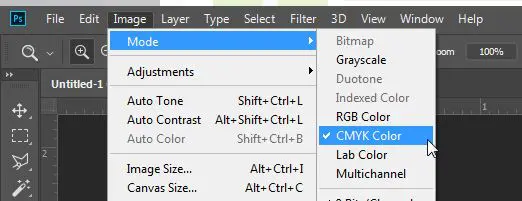
How to Set Color Using InDesign
In InDesign, there are two areas where you may have non-CMYK color.
One is in your linked images (TIFFs or EPS files that are placed into InDesign). The other is in any InDesign element such as text, boxes, borders, or lines.
To check for TIFFs you have placed into InDesign using the “Place” function, you will need Photoshop.
To check for EPS files placed into InDesign, you will need either Illustrator or Freehand.
To check for InDesign elements, you will have to select them individually and check the Color Palette.
If the selected element is RGB or LAB, simply change it to CMYK.
How to Set Color Using Illustrator
In Illustrator, there are two areas where you may have non-CMYK color.
One is in your linked or embedded images (TIFFs or EPS files that are placed into Illustrator). The other is in any Illustrator element such as text, boxes, borders, lines or any other vector art.
To check for images you have placed into Illustrator using the “Place” function, you will need Photoshop.
To be sure that all your vector objects are all CMYK, you will first need to select all (Control-A Windows, Command-A Mac), and then go to Filter > Colors > Convert to CMYK.
To double check that all your vector objects have been converted to CMYK, go to File > Document Info (you may need to select all first) and pull down on the small options menu on the Document Info Palette, to “Options.”
Please note that gradients will not convert using the Convert to CMYK Filter.
You should probably create your gradients in a raster editing program like Photoshop and place them into Illustrator.
How to Set Color Using QuarkXPress
In QuarkXPress, there are two areas where you may have non-CMYK color.
One is in your linked images (TIFFs or eps files that are placed into Quark). The other is in any Quark element such as text, boxes, borders, or lines.
To check for TIFFs you have placed into Quark using the “Get Picture” function, you will need Photoshop.
To check for EPS files placed into Quark, you will need either Illustrator or Freehand.
Check for Quark elements, you will have to select individual elements to see what color they are assigned in the color palette.
Be sure not to use any RGB color swatches.
You may have created a custom Pantone or Spot color.
When possible, preview spot colors in Photoshop, convert to CMYK in Photoshop, then transfer those CMYK values into your layout program. Otherwise in QuarkPress go to Edit > Colors to convert these to CMYK. Any Pantone or Spot color is now converted to their CMYK equivalents.
Need more help?
Find detailed information about setting up your files.
Approval Method
Bitmap Resolution
Border
Color Overview
Color Profiles
Color Quality
Cropping
Digital Camera
Digital Camera Media
Duplicate List Records
File Compression
Help us achieve correct color
ICC Printer Profiles
JPEG Compression
List FAQ
Mailing List Formats & Specifications
Monitor Calibration
Screen and Print Resolution
Setting Color Modes
Setting Grayscale Mode
Standard Font Set
Word Count
Stay updated with the latest industry news, marketing tips and offers by subscribing to our newsletter.
Terms & Conditions | Privacy Policy
© 2025 Modern Postcard, All rights reserved.
1675 Faraday Avenue | Carlsbad, CA 92008-7314, USA

